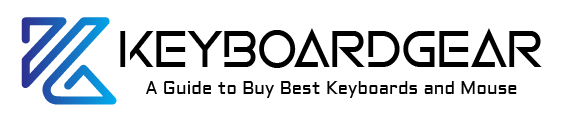Have you ever looked down at your keyboard and cringed at the sight of all the dirt and grime wedged between your keys? You’re not alone. Keeping your keyboard clean is an often overlooked yet vital part of maintaining your computer. In this article, we’ll explore the ultimate guide to cleaning your Mac keyboard, ensuring it stays as fresh as the day you unboxed it.

The Importance of a Clean Keyboard
Let’s begin with a bit of context about why a clean keyboard matters. Think about how much you use your keyboard each day. You’re likely typing away at it for hours on end, snacking over it, and let’s not forget those sneezes and coughs. All of these can lead to the build-up of germs, dust, and debris. A dirty keyboard isn’t just unpleasant to look at; it can also be a breeding ground for bacteria and can even affect the performance of your keyboard over time.
The Necessity of Regular Keyboard Cleaning
Your Mac keyboard isn’t just a peripheral; it’s your primary interface with your digital world. A clean keyboard not only functions better but also ensures your typing experience is enjoyable. Regular cleaning of your Mac keyboard extends its life and performance, saving you the cost and hassle of replacing it sooner than necessary.
The Right Tools for Cleaning Your Mac Keyboard
Before we delve into the actual cleaning process, let’s talk about the essential tools for cleaning a Mac keyboard:
- Compressed air
- Soft, lint-free cloth
- Mild dish soap
- Cotton swabs
- Distilled water
The Mac Keyboard Cleaning Steps
Here are some of the steps you should follow for cleaning the Mac Keyboard:
Step 1: Power Off Your Mac
The first step is to power off your Mac and disconnect the keyboard. This is crucial as it prevents any accidental keystrokes, and more importantly, protects your computer from potential water damage.
Step 2: Removing Loose Debris
Tilt your keyboard sideways and gently tap the side to dislodge any loose debris. Next, use a can of compressed air. Spray it in a zig-zag pattern across the keys to help remove any stubborn dust and dirt particles.
Step 3: Cleaning the Surface
For this step, dampen your soft, lint-free cloth with some distilled water and mild dish soap. Wipe the keys and surface of the keyboard gently. Make sure the cloth isn’t soaking wet; it should be just damp enough to pick up the dirt without letting water seep into the keys.
Step 4: Detailed Cleaning with Cotton Swabs
Dip a cotton swab in the soapy water solution and gently clean the sides of each key. This is where your typing snack crumbs and coffee spills tend to lurk.
Step 5: Drying Your Keyboard
Once the keyboard is clean, use a dry, lint-free cloth to wipe it down. Allow it to dry completely before reconnecting it to your Mac. Patience is key here, as using it before it’s completely dry could cause damage.
Read More: Best Keyboard Cleaner – Review & Buying Guide
Aftercare and Maintenance for Your Mac Keyboard
Clean your keyboard regularly, depending on how much you use it. Once a month is a good starting point. However, if you eat at your desk or use your Mac keyboard a lot, you may want to clean it more frequently.
A clean keyboard is a happy keyboard. By following this ultimate guide to cleaning your Mac keyboard, you can enjoy a better, smoother, and healthier typing experience. Remember, a clean Mac keyboard not only looks good but can also boost your productivity by providing smoother performance and prolonging its lifespan.

Understanding the Cleaning Challenges for Different Types of Mac Keyboards
Every Mac keyboard is different. The compact design of MacBook keyboards can make cleaning a little more complicated. If you’re using an external Magic Keyboard, it offers a bit more flexibility when it comes to cleaning. Understanding the unique cleaning needs of each type can help you to clean your Mac keyboard effectively without causing damage.
Cleaning MacBook Keyboards
Cleaning a MacBook keyboard can be a bit tricky due to the compact nature of its design. Here are a few additional tips to make the process easier:
- Turn off your MacBook and unplug all power sources before starting to clean.
- For stubborn debris lodged under keys, use a soft brush to gently dislodge it.
- Avoid using too much moisture. A damp cloth is ideal, and remember, never spray cleaning solution directly onto the keyboard.
Cleaning Apple’s Magic Keyboard
The Magic Keyboard is a standalone device, which means you have a bit more flexibility to give it a good cleaning. However, some extra precautions need to be taken:
- Remove the batteries (if you’re using the Magic Keyboard 2, you won’t have to worry about this as it has a built-in rechargeable battery).
- When using compressed air, make sure to use it at an angle to avoid forcing the debris further inside the keyboard.
- Do not immerse the keyboard in any liquid. A damp cloth will do the trick.
Special Considerations
Backlit keyboards need extra care to avoid damaging the lights under the keys. Be gentle when cleaning, and avoid excessive force that could dislodge the keys. A soft, lint-free cloth should be enough to keep the surface clean. For the debris between the keys, compressed air is your best friend.
Read More: Best Ways to Clean Your Keyboard without Compressed Air
Avoiding Common Keyboard Cleaning Mistakes
Certain common cleaning mistakes can potentially harm your Mac keyboard.
- First, never use harsh chemicals or abrasive materials to clean your keyboard. They can damage the keys and the lettering on them.
- Second, avoid removing keys from the keyboard unless it’s a last resort. Mac keyboards, especially the newer ones, aren’t designed for key removal and doing so may lead to permanent damage.
- Lastly, never rush the drying process. Let the keyboard dry completely before you start using it again.
Your Mac Keyboard Cleaning Routine
Now that you know how to clean your Mac keyboard, it’s time to establish a cleaning routine. Regular keyboard cleaning is just as important as cleaning the screen or the body of your Mac. It helps maintain the aesthetics of your Mac while ensuring its longevity.
Summing Up
Your Mac deserves the best care you can give, and a clean keyboard is a significant part of that. It’s not just about making it look good, but about maintaining its functionality and durability too. Hopefully, this ultimate guide to cleaning your Mac keyboard has shed light on how to do this effectively. So go ahead, pull out your cleaning tools, and give your Mac keyboard the cleaning it needs.
Happy typing!

Experience is what matters at the end!!
Hi! This is Jacob Jay – founder of Keyboardgear.com! From childhood to adulthood, I’ve always remained passionate about IT, and the revolution in this industry, especially gaming on the PC can’t go out of my way. Since I’m an enthusiastic gamer, and I love to experience various gaming accessories, particularly mechanical keyboards, that really boost my gaming adventure manifolds. So, my nerve cells hit me to transfer my experiences into word form and share with others to identify the ideal keyboards perfectly fit for their gaming modes.
I know very well how hard it is to find the high-quality items available on the internet that ought to be exactly the same as seen as on the screen. But the counterfeiters have ruined the user’s trust. As I have passed all such situations, I’m obliged to deliver the genuinity and express the same as what I am saying.
So, now, I’m working on the mission to provide very helpful and frankly but trustworthy reviews and guides about various mechanical keyboards, mouses, and other gaming accessories as per my personal experiences and sound knowledge.