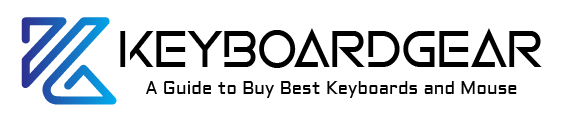Ever found yourself in a dimly lit cafe, trying to meet a deadline, or maybe you’re burning the midnight oil finishing a crucial project, and you suddenly realize you can’t see the keys on your laptop? Fear not, the modern-day chariot of digital warriors – your trusty laptop – often comes equipped with its own guiding light: the keyboard backlight. This quick guide will walk you through the simple steps to turn on your keyboard light, ensuring your productivity doesn’t have to end when the sun goes down.

Understanding Your Keyboard’s Backlight
Before diving into the nitty-gritty of keyboard illumination, let’s take a moment to understand what we’re dealing with. The keyboard light is more than just a functional feature; it’s your beacon in the dark, a trusty companion that allows you to continue your digital quest, no matter the lighting conditions.
Now, while the concept of a keyboard light is universal, the way you activate it can vary. Some laptops have dedicated keys, others use function key combinations, and a few might even require a trip into the settings menu.
The Magic Combo: Function Keys and Shortcuts
Most laptops with backlit keyboards feature a key or combination of keys to toggle the light on and off. This is where the adventure begins. Let’s embark on a quest to locate this mystical key.
For many laptops, the Fn key, when combined with one of the function keys (usually F3 or F4), will control the keyboard backlight. It’s like a secret handshake between you and your laptop. Press it once, and the light comes on; press it again, and it dims; one more time, and it might turn off completely. It’s a cycle of luminous glory that allows you to adjust the brightness to your heart’s content.
Step into the Light: Adjusting Keyboard Brightness
Adjusting the keyboard light is not just about turning it on or off; it’s about finding the right glow for the right moment. Do you need the full power of a thousand suns, or just a gentle glimmer? On some models, this might require another set of keystrokes, often in tandem with the Fn key. Experiment with the keys, and watch as your keyboard responds to your very will.
When The Function Keys Don’t Cut It
What if the magic combo doesn’t work? What if your fingers dance across the Fn key and its allies to no avail? Fear not, for there is another path to enlightenment. Venture into the control panel of your operating system, whether it be Windows, macOS, or Linux, and seek out the settings for keyboard illumination.
For the Windows Wanderers
If you’re navigating the lands of Windows, your path lies within the ‘Mobility Center’. Access it with a simple Win + X, and look for the keyboard backlight options. Here, you can command the light to your bidding, setting it to illuminate upon your touch or to always shine as a beacon of your typing prowess.
For the macOS Mystics
Mac users, your journey is through ‘System Preferences’. Within this mystical realm, you can find ‘Keyboard’ settings that allow you to summon or banish the light with a mere click. You can even set the keyboard to light up when it senses the coming of darkness, a feature as enchanting as it is practical.
The Special Ones: Brand-Specific Instructions
Some laptops, the chosen ones, come with their own unique spells to control the keyboard light. Brands like Dell, HP, Lenovo, and others might have their own software installed that takes command of the backlight. These applications offer a wider array of options, from setting timers for the light to adjusting brightness levels according to your activities.
Dell’s Luminous Path
Dell laptops often use the Dell QuickSet utility. This powerful tool allows you to set the mood, with precise control over the backlight duration and intensity. It’s like having a dimmer switch for your digital workspace.
HP’s Illuminated Way
HP has the HP OMEN Control for its gaming laptops, where the backlight is not just a tool, but an extension of your gaming spirit. With this, you can choose colors and zones, syncing your keyboard’s glow with your victorious gaming sessions.
Lenovo’s Beacon of Productivity
Lenovo, on the other hand, offers the Lenovo Vantage software. It not only manages the backlight but also keeps your device in peak condition, ensuring that your keyboard’s glow is just one part of a well-oiled machine.
Troubleshooting: When the Lights Don’t Shine
Sometimes, the path to enlightenment is blocked. You press the keys, you adjust the settings, but the light remains elusive. This is when you must become a warrior of patience and troubleshooting.
In the shadows of frustration, troubleshooting becomes your sword and shield. Start by checking the simplest solution: is your laptop’s battery running low? Many laptops automatically disable keyboard lighting to conserve power. Plug in your charger and see if your keyboard decides to reveal its light.
If power isn’t the issue, consider diving into the BIOS or UEFI settings upon startup. This ancient library of fundamental settings might hold the key to unlocking your keyboard’s backlight. Be cautious, though, as these settings are the foundation upon which your digital realm is built.

Journey Through the Drivers
Another path to consider is the realm of drivers. These are the spirits that guide the communication between your laptop’s hardware and its operating system. If they’re out of date or corrupted, the light may fail to obey your commands. Visit your laptop manufacturer’s website and summon the latest keyboard drivers to your aid.
The Software Spellbook: Updating Your OS
Sometimes, the answer lies in ensuring that your operating system is equipped with the latest enchantments and fixes. An update can often restore the light to your keyboard, dispelling any darkness that bugs and glitches may have cast upon it.
When All Else Fails: Seek the Wisdom of the Oracle
If your journey has brought you to a dead end, seek out the wisdom of customer support. These sages can often provide the incantation needed to restore your keyboard’s light or guide you to a repair center where your laptop can be healed.
Crafting the Perfect Ambience
Now, let us not forget that wielding the power of the keyboard light is not just about visibility; it’s about setting the perfect ambiance for your digital adventures. Whether you’re a nocturnal novelist, a twilight coder, or a dawn-breaking designer, the right lighting can set the mood for success.
The Power of Personalization
For those who walk the extra mile, personalization is key. Some advanced laptops allow you to customize the color of your keyboard backlight. Imagine matching the glow to your mood, the weather, or even the theme of the project you’re working on. This isn’t just functionality; it’s a form of self-expression.
A Light for Every Occasion
As we journey through different lighting conditions throughout the day, our needs change. The soft morning light calls for a gentle backlight, while the harsh glare of midday might mean turning it off entirely. And as the evening draws in, a stronger backlight can help maintain focus and reduce eye strain. Tuning in to your environment and adjusting the keyboard light accordingly is a skill that benefits both your eyes and your energy levels.
Keyboard Light: The Unsung Hero of Accessibility
It’s important to recognize the keyboard light as more than a convenience; for many, it’s an accessibility feature. Those with visual impairments can find a backlit keyboard a significant aid in their daily computer use. The light guides fingers to the right keys, making typing a smoother and more confident process.
Embracing the Light
As you embrace the light of your keyboard, remember that it’s an ally in your digital journey. It’s there to ensure that your productivity and creativity are not bound by the rising and setting of the sun. Your keyboard’s backlight is a testament to the versatility and adaptability of modern technology.
Conclusion:
In conclusion, navigating the realms of keyboard illumination is a journey of function keys, system settings, brand-specific software, and sometimes, a bit of troubleshooting. Whether adjusting brightness for ambiance, personalizing color for expression, or ensuring accessibility, the backlit keyboard is an essential tool for the modern computer user. By mastering these steps, you can ensure that your productivity and creativity extend beyond the limitations of daylight, turning the simple act of typing into an illuminated experience, regardless of the time or place. Keep this guide at hand, and let the light of your keyboard guide you through your digital endeavors.
Frequently Asked Questions (FAQs)
How can I turn on my laptop keyboard light?
To turn on your laptop keyboard light, typically press the Fn key in combination with the corresponding function key (like F3 or F4). This can vary based on your laptop model and brand.
What function key turns on the keyboard light?
The specific function key to turn on the keyboard light varies by laptop but is often F3, F4, or F5. Look for a symbol on the keys that resembles a light, which often accompanies the correct function key.
Can you adjust the brightness of a backlit keyboard?
Yes, most backlit keyboards allow you to adjust brightness levels. This is usually done through a combination of the Fn key and the function keys, or through your system’s settings.
Why won’t my keyboard light turn on?
If your keyboard light won’t turn on, check your laptop’s battery level, ensure the keyboard backlight is enabled in your system settings, update your keyboard drivers, or check for a hardware malfunction.
Are all laptop keyboards backlit?
Not all laptop keyboards are backlit. Check your laptop’s specifications to confirm if it has a backlight feature.
Can keyboard backlight color be changed?
Some laptops offer RGB backlighting that can be customized in color through proprietary software provided by the manufacturer. Check your laptop’s user manual or software settings for options.