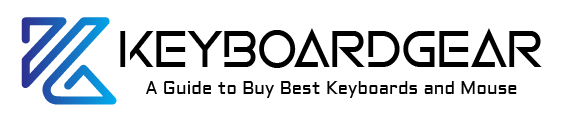Have you ever found yourself in the middle of a digital mess, your mouse nowhere to be found, while you desperately need to paste some text? Or perhaps you’re simply looking to speed up your workflow. Fear not, because mastering the art of pasting with a keyboard is easier than you think, and I’m here to walk you through it step-by-step.
In this digital age, knowing how to swiftly move text or data from one place to another using just your keyboard isn’t just a neat trick; it’s an essential skill. So, let’s dive into the world of keyboard shortcuts and transform you into a pasting pro.

The Universal Paste Command
Whether you’re a Windows devotee, a Mac fanatic, or even a Linux user, there’s a universal truth that binds all of us together – the Ctrl+V command. This little combo is the bread and butter of pasting using a keyboard. But don’t just take my word for it; let’s see how it works across different operating systems.
For Windows and Linux Users
On Windows and most Linux distributions, pasting text is as simple as pressing Ctrl and V together after you’ve copied or cut the text you want to move. This keyboard paste command is like the Swiss Army knife in your digital toolkit – versatile, reliable, and always at hand.
On Mac: A Slight Twist
Mac users, you have your own spin on this – using the Command key instead of Ctrl. To paste, press Command and V. It’s the same quick action with a Mac-flavored twist.
Copy and Paste Keyboard Commands: The Dynamic Duo
Of course, before you paste, you must copy or cut. This is where the Ctrl+C for copying and Ctrl+X for cutting come into play. These commands are the trusty sidekicks to our Ctrl+V hero.
Pasting Special: Beyond the Basics
Sometimes, you need to keep the formatting in line or paste without any styling at all. That’s where Ctrl+Shift+V comes into the scene, allowing you to paste plain text without any formatting. It’s like having a secret weapon up your sleeve.
Keyboard Paste Not Working: Troubleshooting
Encountering issues while trying to paste with a keyboard can be frustrating. If Ctrl+V isn’t working, don’t panic. There are a few quick fixes to try, such as checking your keyboard settings, ensuring your keys are functioning, or restarting your application.
Paste Without Mouse Tips: For the Keyboard Warriors
Becoming a keyboard warrior means relying less on the mouse and more on your keys. Here’s a tip: familiarize yourself with tab navigation and other keyboard shortcuts to move around fields and applications. It’s all about efficiency.
Efficient Keyboard Pasting Techniques
Enhancing your keyboard pasting techniques can involve learning application-specific shortcuts or creating custom macros if you’re feeling adventurous. Many power users rely on these to shave seconds off their tasks, which adds up to hours in the long run.

Keyboard Shortcuts for Pasting: Your Path to Productivity
Mastering keyboard shortcuts for pasting is just the beginning. Once you’ve got these down, you can explore a world of shortcuts that can make every action quicker.
Paste Text Using Keyboard Like a Pro
Pasting text using a keyboard goes beyond just documents and spreadsheets. Whether you’re coding, writing emails, or filling out online forms, the Ctrl+V command is your best friend.
Copy and Paste Keyboard Commands: The Power Moves
Understanding the relationship between the copy (Ctrl+C), cut (Ctrl+X), and paste (Ctrl+V) commands is crucial. They’re the power moves of the keyboard shortcut world, and they work in almost every application you can think of.
Ctrl+V Keyboard Function: The Behind-the-Scenes Magic
Ever wondered what happens behind the scenes when you use the Ctrl+V keyboard function? Your computer has a feature called the clipboard, which temporarily stores your copied data, ready to be pasted at your command.
PC Keyboard Pasting Shortcuts: Windows-Specific Tips
For those on PCs, there are additional pasting shortcuts that can come in handy. For instance, Alt+E, S, V in Microsoft Excel opens up paste special options. It’s a little more complex but oh so powerful for the data wizards among us.
Keyboard Tricks for Pasting: Elevate Your Skills
Once you’re comfortable with the basics, it’s time to learn some advanced keyboard tricks for pasting. From pasting text into command lines to using ‘Paste and Match Style’ in word processors, the sky’s the limit.
Keyboard Paste on Mac/Windows: Cross-Platform Mastery
While the keys may differ (remember, Command for Mac and Ctrl for Windows), the concept remains the same. Mastering keyboard paste commands on both Mac and Windows makes you a cross-platform champion.
The Clipboard: Heart of Copy-Pasting
Before we delve further into the realm of keyboard mastery, let’s take a moment to appreciate the clipboard. This invisible clipboard is the unsung hero of the digital world. It’s where your copied content takes a brief sojourn before making its grand entrance elsewhere through the paste command.
Windows Clipboard History
Did you know Windows 10 and later versions come with a clipboard history feature? By pressing Windows key + V, you can access a history of items you’ve copied to your clipboard. It’s like having a personal assistant keeping track of your copy-pasting needs.
Mac Clipboard – A Singular Affair
On Macs, the clipboard is more of a one-trick pony; it holds one item at a time. But that’s all about efficiency, isn’t it? However, third-party apps can provide a clipboard history if you crave more.
Paste Using Keyboard on Mac/Windows: Advanced Moves
Now that you’re familiar with the clipboard, let’s talk about some advanced moves. On Windows, using Alt in combination with other keys can open up menus and provide access to functions without touching the mouse. On Mac, Option-Command-V lets you move content from one place to another with the ‘Paste and Match Style’ option.
Keyboard Tricks for Pasting: Macros and More
For the tech-savvy, creating macros can be a game-changer. Both Windows and Mac have options to create custom keyboard shortcuts for repetitive tasks. Software like AutoHotkey for Windows or Automator for Mac can be your playground for efficiency.
Efficient Keyboard Pasting Techniques: Beyond Text
Pasting isn’t just about text. Keyboard shortcuts work for images, files, and even folders. Imagine copying a file with Ctrl+C and then pasting it into a new location with Ctrl+V. It’s a straightforward process that can save you a surprising amount of time.
Keyboard Paste Not Working: Quick Fixes
When the pasting shortcut fails you, it’s often a simple fix. Check if the application you’re using has its own set of shortcuts. Sometimes, web applications override browser shortcuts, so look out for those alternative commands.
Paste Without Mouse Tips: Acing Web Browsers
In web browsers, mastering keyboard shortcuts can make navigation a breeze. Ctrl+L to jump to the address bar, Ctrl+D to bookmark a page, and of course, Ctrl+V to paste URLs or text into fields. Combine these with tab navigation, and you might just forget the mouse exists.
PC Keyboard Pasting Shortcuts: Exploring Beyond Ctrl+V
Exploring shortcuts beyond Ctrl+V can lead to some delightful discoveries. For instance, Ctrl+Insert is another way to copy, and Shift+Insert can be used to paste in many applications, serving as an alternative to the standard paste command.
Embracing Keyboard Shortcuts for Productivity
Adopting keyboard shortcuts into your daily routine doesn’t just save time; it changes the way you interact with your computer. It’s about building a rhythm that makes the work seem to flow from your fingertips.
Paste Text Using Keyboard Across Applications
Whether you’re using word processors, spreadsheet software, or even graphic design tools, pasting text using a keyboard is a universal action. Learning the shortcuts for specific applications can make you incredibly efficient. For example, Adobe Photoshop users can use Alt+Shift+Ctrl+V to paste in place.
Copy and Paste Keyboard Commands: The Foundation of Digital Literacy
In today’s world, being digitally literate means more than just being able to navigate the internet. It’s about knowing these fundamental shortcuts that streamline your interactions with technology.
Ctrl+V Keyboard Function: A Staple in Programming
For programmers, the Ctrl+V keyboard function is indispensable. Whether it’s pasting code from a repository or duplicating lines within an IDE, this function is a staple in the developer’s toolkit.
PC Keyboard Pasting Shortcuts: Not Just for Text
On PCs, keyboard pasting shortcuts extend into the realm of system administration and development environments. Knowing how to paste commands into PowerShell or Command Prompt can be incredibly powerful.
Keyboard Tricks for Pasting: Creative Applications
For the creatives, pasting isn’t just a function—it’s a form of expression. Musicians use it to duplicate tracks, video editors use it to insert clips, and designers use it to replicate layers. The Ctrl+V command transcends its humble beginnings.
Conclusion:
In conclusion, mastering the art of ‘how to paste with keyboard’ across different platforms and applications is a simple yet powerful way to enhance your digital efficiency. We’ve journeyed through universal commands like Ctrl+V, delved into the clipboard’s functionality, and uncovered advanced techniques and troubleshooting tips. We’ve seen how keyboard shortcuts are integral in various professional realms, from programming to creative arts. Embracing these keyboard pasting shortcuts means embracing a more productive and fluid computing experience, turning every Ctrl+V into a time-saving action. So, start practicing, and watch your digital prowess grow!
Frequently Asked Questions:
Q: What is the standard keyboard shortcut for pasting?
A: The standard keyboard shortcut for pasting is Ctrl+V on Windows and Linux, and Command+V on macOS.
Q: How do I paste without formatting using a keyboard?
A: To paste without formatting, use Ctrl+Shift+V on Windows and Linux, or Option+Shift+Command+V on macOS.
Q: Can I view my clipboard history on Windows?
A: Yes, you can view your clipboard history on Windows by pressing Windows key + V.
Q: Is there a keyboard shortcut for ‘Paste Special’ in Microsoft Excel?
A: Yes, in Microsoft Excel, you can use Ctrl+Alt+V to open the ‘Paste Special’ dialog box.
Q: What should I do if the paste keyboard command is not working?
A: If the paste command isn’t working, check your keyboard settings, try restarting the application, or check if the application has its own set of paste commands.

Experience is what matters at the end!!
Hi! This is Jacob Jay – founder of Keyboardgear.com! From childhood to adulthood, I’ve always remained passionate about IT, and the revolution in this industry, especially gaming on the PC can’t go out of my way. Since I’m an enthusiastic gamer, and I love to experience various gaming accessories, particularly mechanical keyboards, that really boost my gaming adventure manifolds. So, my nerve cells hit me to transfer my experiences into word form and share with others to identify the ideal keyboards perfectly fit for their gaming modes.
I know very well how hard it is to find the high-quality items available on the internet that ought to be exactly the same as seen as on the screen. But the counterfeiters have ruined the user’s trust. As I have passed all such situations, I’m obliged to deliver the genuinity and express the same as what I am saying.
So, now, I’m working on the mission to provide very helpful and frankly but trustworthy reviews and guides about various mechanical keyboards, mouses, and other gaming accessories as per my personal experiences and sound knowledge.