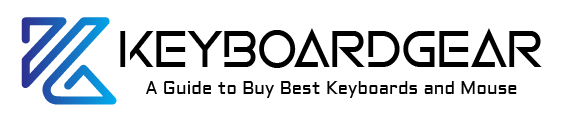Imagine you’ve just unboxed your shiny new Logitech keyboard, ready to elevate your typing experience. But there’s just one catch – before you can start enjoying those click-clacky keys, you need to make your keyboard discoverable to your device. Whether you’re a gamer setting up your command center, a professional fine-tuning your home office, or simply someone who loves the sleek design of Logitech accessories, this guide is your first step to a hassle-free keyboard connection.
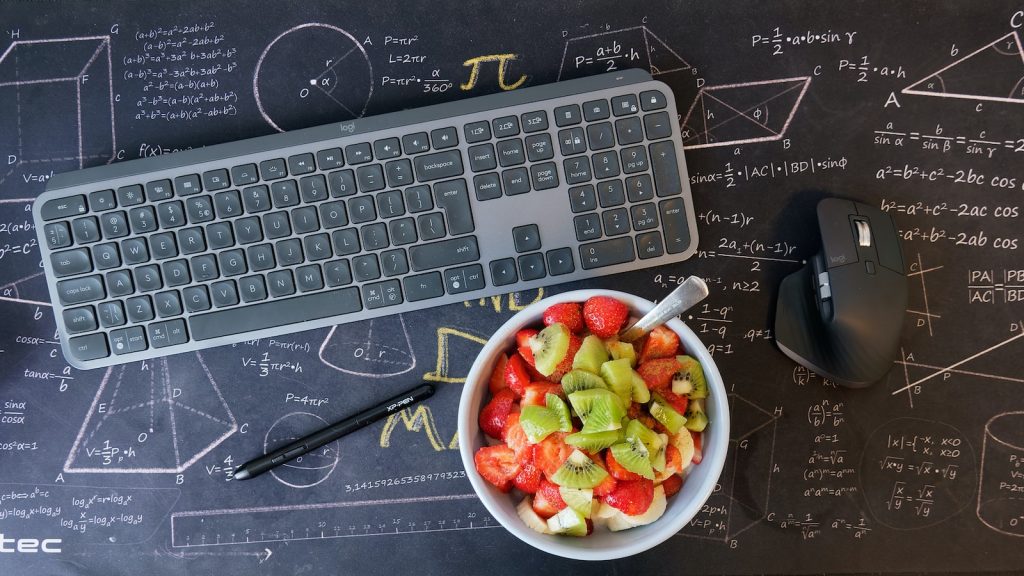
Understanding Bluetooth Connectivity
Bluetooth technology is like an invisible thread that weaves devices together. It’s a bit like making a new friend; you introduce yourself, find common ground (in this case, compatible technology), and then stay connected. Your Logitech keyboard uses this same principle to pair with your computer, tablet, or smartphone.
Step-by-Step: Making Your Logitech Keyboard Visible
To get started, you’ll need to put your keyboard in ‘Discovery Mode.’ This is akin to raising your hand in a crowded room, signaling to your device, “Hey, I’m here! Let’s connect!”
Activate Discovery Mode on Your Logitech Keyboard
- Ensure Your Keyboard is Powered: Make sure your Logitech keyboard has batteries inserted and that it’s turned on. A simple step, but crucial!
- Find the Connect Button: Look for a button on the keyboard that says “Connect” or has a Bluetooth symbol. This is your magic wand to start the pairing process.
- Press and Hold: Gently press and hold this button. Usually, you’ll see a flashing LED light that indicates your keyboard is ready to be discovered.
Troubleshoot Logitech Keyboard Bluetooth Issues
But what if your keyboard isn’t waving back with its LED light? Don’t worry; even in technology, first impressions don’t always go smoothly.
- Check Your Power: Are the batteries inserted correctly? Is the keyboard charged if it’s rechargeable?
- Restart the Process: Sometimes, turning your keyboard off and on again can kickstart the discovery mode.
- Close Proximity: Keep your keyboard close to your device. Bluetooth doesn’t shout; it prefers to talk softly but up close.
Syncing Your Devices
With your keyboard now shouting its presence, it’s time to let your computer or other devices tune in to its frequency.
Pair Logitech Wireless Keyboard With Your Computer
- Access Bluetooth Settings: On your device, navigate to the Bluetooth settings. This is where your device starts to listen for new friends.
- Select Your Keyboard: You should see a list of Bluetooth devices. Find your Logitech keyboard’s name and select it.
- Enter a Pairing Code if Prompted: Sometimes, your device will ask for a code to ensure it’s connecting to the right Logitech keyboard. Just follow the on-screen instructions.
Logitech Keyboard Pairing Mode
Don’t forget, your Logitech keyboard is sociable and can pair with more than just computers. Tablets and smartphones can be just as cozy companions for your keyboard.
Connecting Logitech Keyboard to Laptop
Pairing your Logitech keyboard with a laptop is similar to connecting it to a desktop computer. Just ensure your laptop’s Bluetooth is turned on and scan for devices in Bluetooth settings.
Activate Logitech Keyboard Discovery on Mac
If you’re an Apple enthusiast, your Mac follows a slightly different rhythm for Bluetooth connections, but the dance is just as simple.
- Open Bluetooth Preferences: Click on the Bluetooth icon in the menu bar or open it through System Preferences.
- Connect: Find your Logitech keyboard in the list and click “Connect.”
Logitech Keyboard Syncing Guide for Windows
Windows users, your path to connectivity is through the settings gear.
- Open Settings: Click the Start menu, then the gear icon.
- Navigate to Devices: Select “Bluetooth & other devices” and make sure Bluetooth is on.
- Add Bluetooth or Other Device: Click this and select your Logitech keyboard.

Tips for Successful Logitech Keyboard Setup
Sometimes the stars don’t align on the first try. Here are some pro tips to navigate the cosmos of Bluetooth connectivity:
- Update Drivers: Ensure your device’s Bluetooth drivers are up to date.
- Check Compatibility: Confirm that your Logitech keyboard is compatible with your device.
- Reboot: A simple restart of your device can resolve hidden conflicts.
Final Thoughts
Making your Logitech keyboard discoverable is your ticket to a clutter-free, cable-less workspace. With your new keyboard paired, the only limit is how fast your fingers can fly across those keys.
Remember, technology is your ally, and with a bit of patience and the right steps, you can make any device bend to your will – starting with your Logitech keyboard. Go ahead, make that connection, and type away into the digital sunset!

Experience is what matters at the end!!
Hi! This is Jacob Jay – founder of Keyboardgear.com! From childhood to adulthood, I’ve always remained passionate about IT, and the revolution in this industry, especially gaming on the PC can’t go out of my way. Since I’m an enthusiastic gamer, and I love to experience various gaming accessories, particularly mechanical keyboards, that really boost my gaming adventure manifolds. So, my nerve cells hit me to transfer my experiences into word form and share with others to identify the ideal keyboards perfectly fit for their gaming modes.
I know very well how hard it is to find the high-quality items available on the internet that ought to be exactly the same as seen as on the screen. But the counterfeiters have ruined the user’s trust. As I have passed all such situations, I’m obliged to deliver the genuinity and express the same as what I am saying.
So, now, I’m working on the mission to provide very helpful and frankly but trustworthy reviews and guides about various mechanical keyboards, mouses, and other gaming accessories as per my personal experiences and sound knowledge.